Below information are from the release notes, there
are multiple new features included in SRM 6.0.
·
Support for VMware vSphere 6.0, including
integration with shared infrastructure components such as Platform Services
Controller and vCenter Single Sign On.
·
Support for Storage vMotion and Storage DRS on
both the protected and recovery sites.
·
Protection and recovery of virtual machines in
IPv6 environments.
·
IP customization enhancements to support
dual-protocol IP configurations and independent IPv4 and IPv6 configurations.
The vSphere configurations at each
site must meet requirements for Site Recovery Manager.
·
You must
run the same version of Site Recovery Manager on both sites
·
You must
run the same version of vCenter Server and PSC (Plat form service) on both
sites. The version of vCenter Server must be compatible with the version of
Site Recovery Manager
·
Site Recovery Manager can be installed on
dedicated server or on the same system as vCenter server is installed. SRM
requires supported version of Windows operating system. In case vCenter Server
appliance, you need to install SRM on dedicated windows server.
·
Use fully qualified domain names (FQDN) instead
of IP addresses when you install and configure Platform Services Controller,
vCenter Server, vSphere Replication and Site Recovery Manager.
·
You should have PSC and vCenter Server ready prior
installing SRM 6.0. Get the address of the PSC instance for both sites. The PSC
must be running and accessible during Site Recovery Manager Installation.
·
You should have vCenter Single Sign-On
administrator user name and password for both the local and remote sites
·
Each site must have at least one datacenter.
·
vCenter Single Sign-On administrator user name
and password for both the local and remote sites
·
Configure centralized NTP servers to synchronize
the clock settings of the systems on PSC, vCenter Server, vSphere Replication
and Site Recovery Manager Server. Maintain the consistence time between all
systems
·
Get the User account with the appropriate
privileges to install and run SRM service. You can configure the Site Recovery
Manager Service to run under a specified user account. The account can be a
local user or a domain user.
·
SRM can be installed either with embedded
vPostgres Database or an external database sources like Microsoft SQL or
Oracle. If you are using external database for SRM installation, Site Recovery
Manager requires a database source name (DSN) for 64-bit open database
connectivity (ODBC). You can create the ODBC system DSN before you run the Site
Recovery Manager installer, or you can create the DSN during the installation
process
·
If you
are using array-based replication, the same replication technology must be
available at both sites, and the arrays must be paired.
·
If you are using vSphere Replication, you
require a vSphere Replication appliance on both sites. The vSphere Replication
appliances must be connected to each other.
·
The vSphere Replication appliances must be of
the same version.
·
The vSphere Replication version must be
compatible with the version of Site Recovery Manager
·
The
recovery site must have hardware, network, and storage resources that can
support the same virtual machines and workloads as the protected site. You can
oversubscribe the recovery site by running additional virtual machines there
that are not protected. In this case, during a recovery you must suspend
noncritical virtual machines on the recovery site.
·
The sites
must be connected by a reliable IP network. If you are using array-based
replication, ensure that your network connectivity meets the arrays' network
requirements.
·
The recovery site should have access to
comparable public and private networks as the protected site, although not
necessarily the same range of network addresses
Refer below link for more detail
about licensing SRM 6
Which components can be different on
each site?
Common components for both the sites are already covered
above in requirement for SRM. Let’s understand the component which can
be different on both the site.
·
vCenter Server Appliance or standard vCenter
Server instance can be different on each site. You can run a vCenter Server
Appliance on one site and a standard vCenter Server instance on the other site.
·
Storage arrays for array-based replication can
be different versions on each site. You can use different versions of the same
type of storage array on each site. The Site Recovery Manager Server instance
on each site requires the appropriate storage replication adapter (SRA) for each
version of storage array for that site. Check SRA compatibility with all
versions of your storage arrays to ensure compatibility
·
Site Recovery Manager database Can be different
on each site. You can use different versions of the same type of database on each
site, or different types of database on each site.
·
Host operating system of the Site Recovery
Manager Server installation can be different on each site. You can run
different versions of the host operating system and the host operating system
can run in different locales on each site
·
Host operating system of the vCenter Server
installation Can be different on each site. You can run different versions of
the host operating system and the host operating system can run in different
locales on each site.
Installing Site Recovery Manager 6
Download the SRM from VMware site. In my setup, I will
be installing SRM on the same Windows servers where my vCenter 6 is installed, this
will be representing a production and a recovery site.
Launch the installer from the downloaded executable:
Installer will load below page
As usual accept the VMware Patents, License Agreement and a notification
about prerequisites and path to be installed.
Important part:- next screen configure PSC. Mention the PSC server name, SRM will register
with the PSC.
Next, choose the vCenter instance this SRM installation will be
registered with:
Next, configure the appropriate settings for the SRM extension – this
configures how SRM will communicate with vCenter.
Next, the Site Recovery Manager Plug-In ID is used if multiple sites are
connecting to this SRM instance – in my setup I am using a two-site
configuration, so I will use a Default Site Recovery Manager Plug-in identifier
and proceed.
The next two screens cover configuring the certificate that SRM will
use. In my setup, I am going with automatic option, the installer will automatically
generate one:
Post certificate options, the next step is to configure the database
settings. I am going with embedded database. Configured username and password for embedded DB:
The next screen allows you to specify a service account which the SRM
service will run under, or you can use the local system account:
Click next, then, on the final screen, click ‘Install’. Once the
installer has completed successfully, you should have a ‘Site Recovery’ icon in
vCenter:
Install Storage
Replication Adapter
The next step is to install storage replication
adapter so that SRM can communicate with HP
StoreVirtual VSA
The HP VSA SRA requires .net 3.5 to be installed for example. Installation
starts the SRA software setup wizard, click next.
After clicking next, you’ll need to accept the license agreement:
On the following screen, enter your customer information (Name and
Company), then on the final screen, click ‘Install:
And that’s it for the SRA installation. In my environment, I did installation twice, once
for my ‘Production’ site and other for my ‘DR’ site.
Site Recovery Manager 6.0 – Part Two – Configuring Site Pairing and
Array Replication
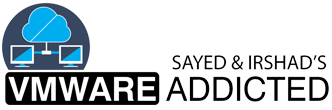

















No comments:
Post a Comment