VROPS Installation Step by Step [Part 2]
You have any custom
certificate then you can install it from here or go with use Default Certificates
Enter the Node
Name, enter the NTP Server for VROPS time sync, Click Next
Click Finish to start the cluster and to begin configuration of vRealize Operations Manager
Preparing vRealize Operations Manager for first use. It may take a few minutes
Login to vRealize Operations Manager with Admin and password
Click Next to setting up vRealize Operations Manager
Check I accept the terms of this agreement and click Next
Select Product Evaluation(no key required) and click Next
Check Join the VMware Customer Experience
improvement program and click Next
Click Finish a begin installing and configuring solutions
Select VMware vSphere Solution and click Configure a solution
Enter Display
Name, Description and vCenter
Server details in Basic
Settings and click +
button
Click Test Connection and again click OK the Test was successful
Verify in vCenter Adapter the vRealize
Operations Manager started Data receiving from vCenter Server
Click Home tab to View the vRealize Operations Manager Dashboard
Regards;
Ujjwal
END
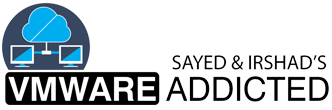






















No comments:
Post a Comment